We value your privacy
This website uses cookies to ensure you get the best experience on our website.
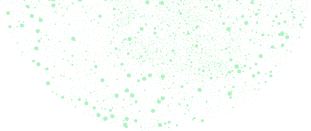 Skip to main content
Skip to main content
This website uses cookies to ensure you get the best experience on our website.
Here’s a list of the most common EyeQuant questions. Click on a question to learn more!
EyeQuant is an A.I. for instant, objective analyses of web and mobile interfaces. It uses machine learning to analyse any website or mockup within seconds and provides attention-based feedback. EyeQuant is fully predictive, which means it works on both mock ups and live designs. It’s available online, and no integration is required to check whether key elements receive enough attention and how clean or cluttered a design is. No tracking code or participants are required, and it delivers three types of analyses:
There are a variety of use cases for using EyeQuant. Here are some examples:
EyeQuant is based on user research on digital designs, primarily web pages. It can also be useful for other forms of marketing (print, email, digital user interfaces, etc). There are, however, some digital designs which are not well-suited for analysis with EyeQuant. For example, we do not recommend analyzing:
Of course we do! Create deep integrations into your products, allowing your customers to gain instant insights into how humans perceive designs and other graphical assets. Take a look at our API documentation to see how you can generate visual attention heatmaps, analyze mobile web designs, calculate subjective perception scores, and more.
Read more: https://eyequant.readme.io/docs.
—
The easiest way is to message us from within EyeQuant. We’ll get back to you as quickly as possible. Specifically, if you need assistance with your analyses , if you have any questions related to the product, or need help with your subscription details (including plan changes) you can contact.
—
Any time you use EyeQuant to analyze an image file or URL, it counts as 1 analysis. Anytime you use the Browser Extension, it counts as 1 analysis. If you analyze a page or design in different resolution sizes, it will count 1 analysis for each different resolution size. For example, if you analyze a design for a desktop resolution, a laptop resolution, and a mobile resolution, it will count as 3 analyzes.
If you need to make changes to your subscription, please contact support@eyequant.com. If you’re not sure whether you need to make changes to your subscription, a member of the team will be more than happy to talk to you about your options.
The EyeQuant algorithm was built from user data consisting of various cultures and demographics, and there were no significant differences before the 3-5 second timeframe when visitors first land on a page.
However, we don’t recommend using EyeQuant for pages written in languages that read in a downward or right-to-left pattern (e.g. Hebrew, Mandarin, traditional Japanese)
Heat maps are nothing more than a method for visualizing data, and there’s zero insight until you understand what data you’re visualizing. In other words heat maps aren’t data, they present data. Here are some examples of different types of heat maps (different data):
The EyeQuant heat map is based on attention data, which is significantly different than a mouse-click heat map. For example, EyeQuant indicates where visitors first look, versus where they click, or hover their mouse.
We wrote an in-depth article about different types of heat maps, and what sets EyeQuant apart from the rest.
Of course! EyeQuant can be used for any type of webpage, and can also be used on newsletters, marketing emails, printed articles, and more!
Yes. In order to analyze product packaging, the product image should take up the entire screen, to simulate the product itself taking up the entire screen.
—
We accept payment by bank transfer or credit card. The instructions for each payment method is as follows:
Bank Transfer Payments
If you would like to pay your invoice by bank transfer, please direct your payment to:
Beneficiary: WhiteMatter Labs GmbH
Bank: Berliner Sparkasse
IBAN: DE80 1005 0000 0190 4996 30
BIC: BELADEBEXXX
Credit Card Payments
If you would like to pay your invoice by credit card, you can enter the card information into the Payment Details section on the Account page. Your card will be charged automatically every time we issue an invoice. Please note that we accept VISA, Mastercard and American Express credit cards.
If you have any questions regarding your invoice or payments, please send an email to billing@eyequant.com.
To request a copy of a previous or current invoice, please send an email to billing@eyequant.com.